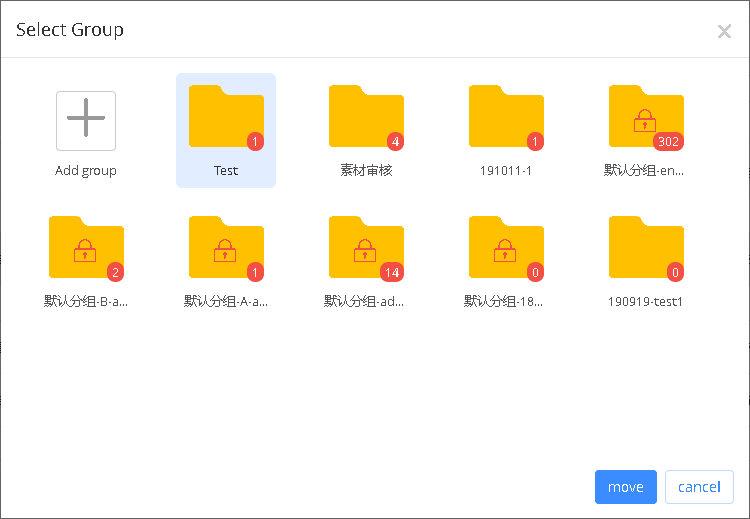5.2.2 Material management
Users can operate to the materials in resource management page, page as shown in picture 5.2-23, users can add, delete, search, edit,download and view material, combination material and so on.The action button comments on some of the material management page, as shown in table 5.2-3.
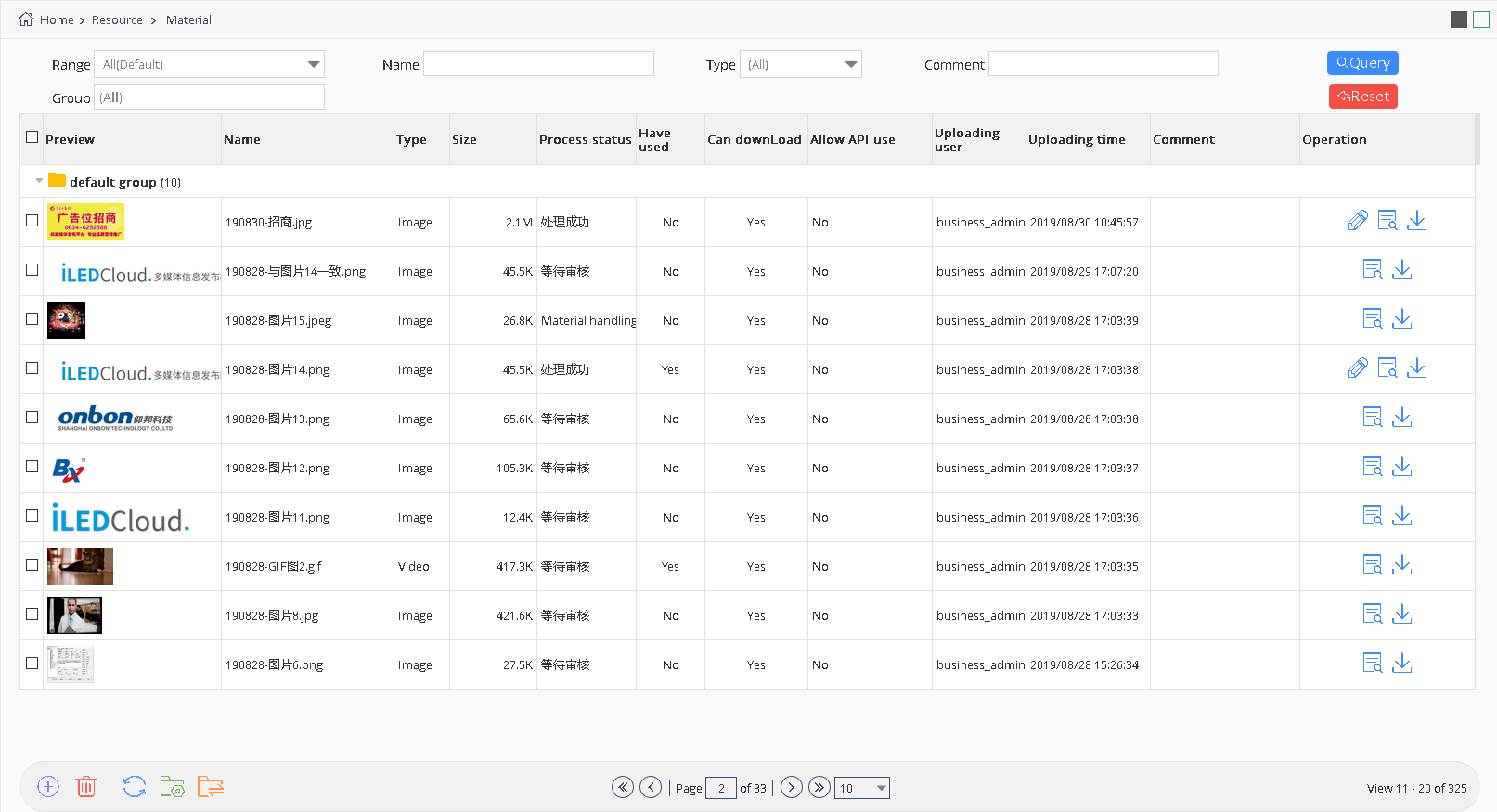
picture 5.2- 23
| button | Function |
|---|---|
 |
view button ,click to view the detail page of the record |
 |
Download button , download the present material. |
 |
group management button ,select it to check the current group and add ,modify or delete it. |
 |
select material button ,select to move the material to other group |
table 5.2-3 material management page button notes
5.2.2.1 Add Material
Add Program the need the screen and material, the user can add the button on the page by clicking the add button on the material management page ,after Click the add button will pop up the page of batch upload material , as shown in picture 5.2-24.Click "add files", users choose the material(document, picture, video, font or video url), click upload.In the material upload process, the user can close the upload dialog box, enter the other pages for other operation, material to upload and processing in small window as shown in picture 5.2-25.User can modify the “can download” “can use API” and purpose function,After the completion of the upload process, material management page will display the newly added material record.
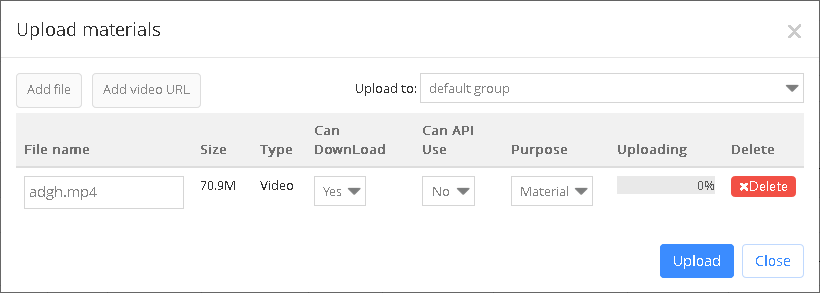
picture 5.2- 24
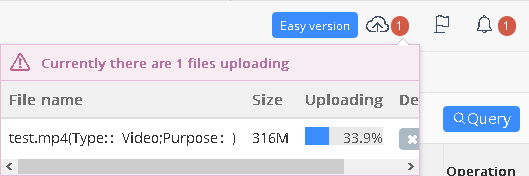
picture 5.2- 25
Y series controller supports live program, so, we add “add live URL” button in “Materials”. Like picture 5.2-26. Presently, support RTMP,RTSP and HTTP address.
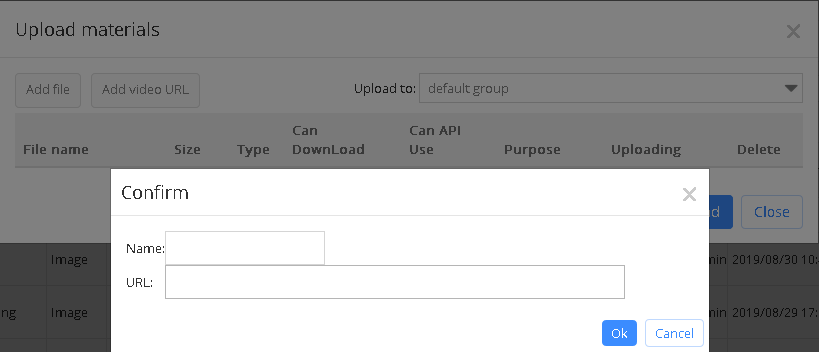
picture 5.2-26
5.2.2.2 Edit material information
After users click the edit record button ,will pop up like in the picture 5.2-27
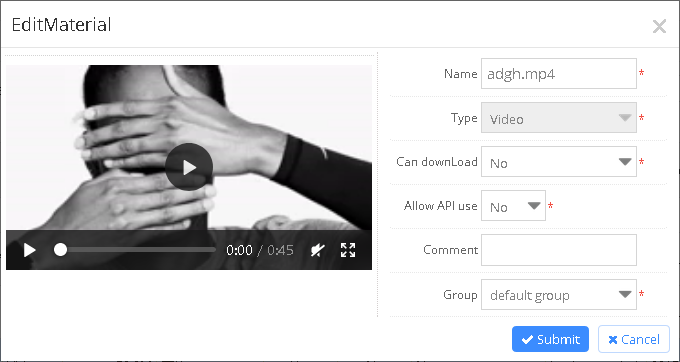
picture 5.2- 27
5.2.2.3 Video transcoding
Our platform supports online transcoding. When users need to send video file which is not supported by our platform, then, our platform will transcode automatically. After transcoding, there will be a new video file record in users’ materials, like picture 5.2-28.

picture 5.2- 28
5.2.2.4 Delete material
Users can delete the materials according to their needs.For unused materials, it will be deleted directly after users confirm to delete it. For already used material, It will inform you the current situations of this material and ask users to confirm again. If users select “Force delete material”, this material records can be deleted. When users need to send the programs which was used this material, our platform will inform you that the material was deleted, cannot be released. If users select “Force deletion of programs and playlists”, the programs which used this material and the playlists will be deleted.
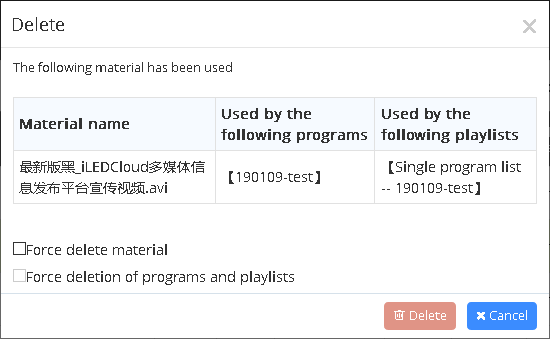
picture 5.2- 29
5.2.2.5 manage group
The platform supports users to group management of materials. Users can click the "group management" button on the material management page to view the group information visible to current users, as shown in picture 5.2-30.Individual users have a "default group" and each organization has a "default group" under the enterprise account.The default group name cannot be changed or deleted.
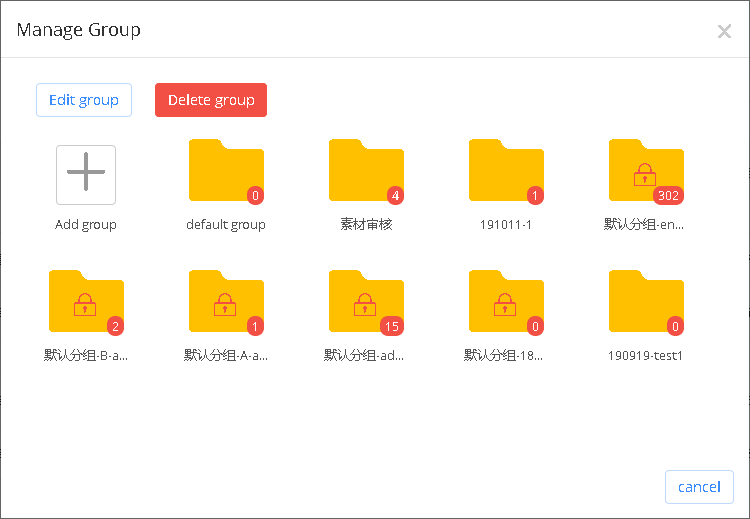
picture 5.2- 30
If the user wants to create a new group, just click "add group" and the page as shown in picture 5.2-31 will pop up. Enter the group name.Users can upload materials in bulk, manage groups, edit materials and other pages for new group operations.
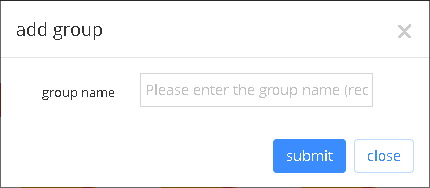
picture 5.2- 31
If the user wants to modify the group name of the existing group, just select the corresponding group in the management group page and click the "edit group" button, and the modified page will pop up, as shown in picture 5.2-32.
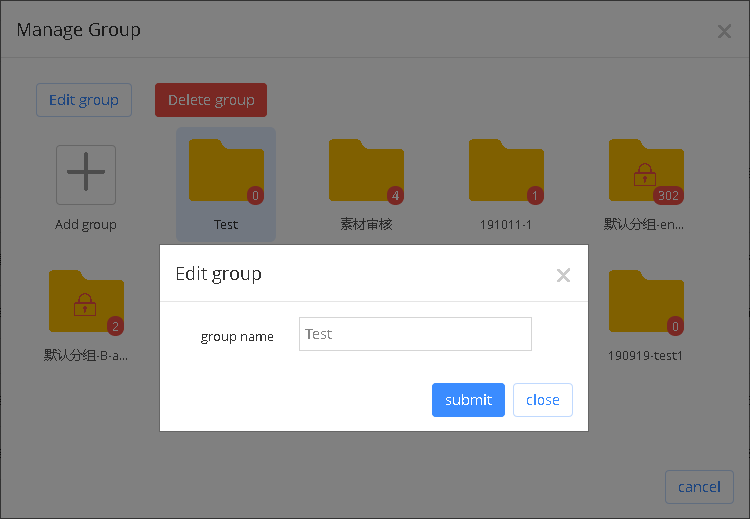
picture 5.2- 32
Users can also delete the group. Select the group on the management group page and click "delete group".If the material in the group has not been used, the user will delete the material in the group and group after confirmation.If any material in the group is in the state of "used", the occupied material will pop up after clicking the "delete group" button, as shown in picture 5.2-33. Check the corresponding option according to your own needs and click delete.
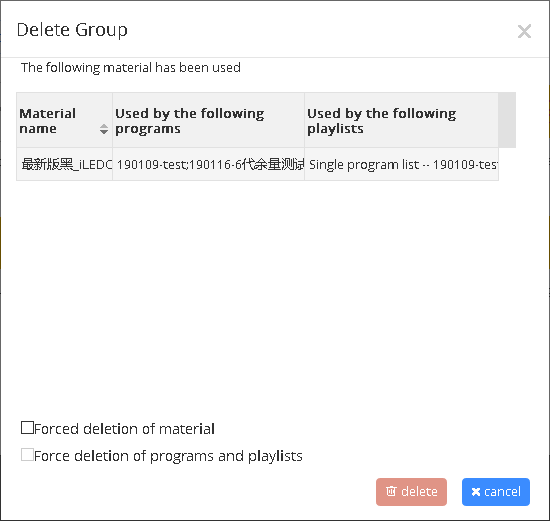
picture 5.2- 33
5.2.2.6 Select group
After the user selects the material to be moved, click the "select group" button on the material management page, and the selection group page pops up, as shown in picture 5.2-34. Select the group to be moved to and click "move" to complete the operation of moving batch material.Users can also modify the grouping of stories in the edit page of stories.