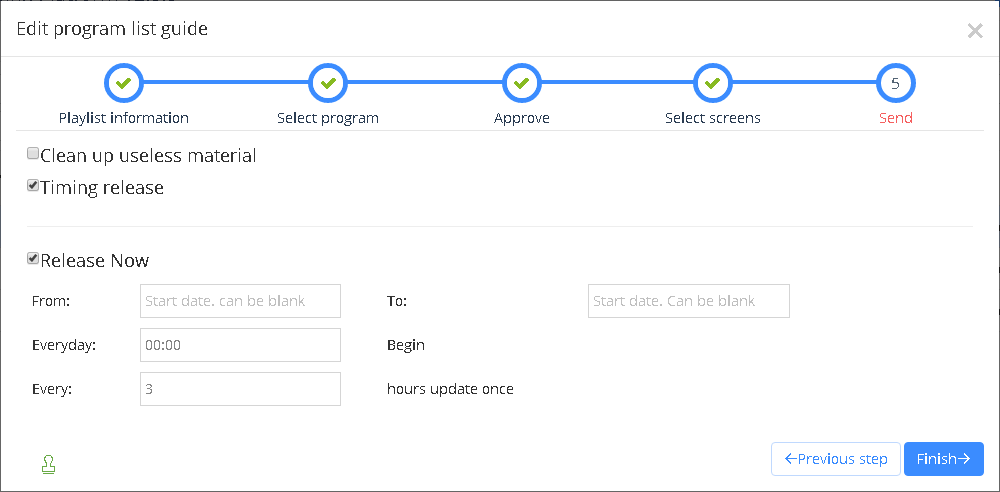5.3.3 Playlist
Users can view all the playlist in the program management page ,as shown in the picture 5.3-22 ,and manage the playlist button as shown in the table 5.3-4
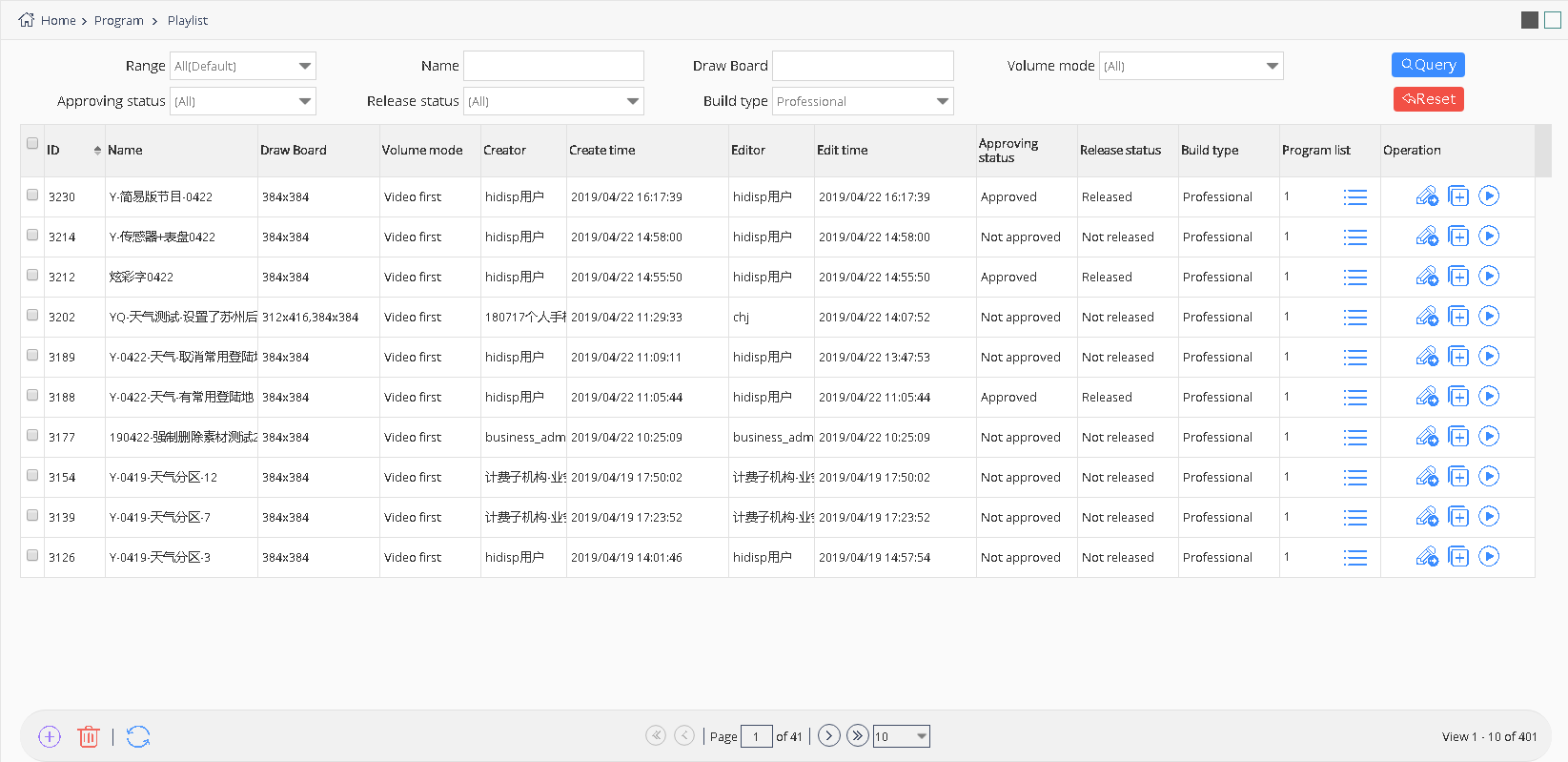
picture 5.3- 22
| button | function |
|---|---|
 |
Program list button ,click to view and edit the playlist as shown in the picture 5.3-23 |
 |
Edit button ,click to modify the playlist guide.If user want to edit the playlist of simple version, a prompt message will pop up, after confirming user will enter the playlist wizard interface of this playlist. |
 |
Play button ,click to preview the playlist |
 |
Copy button , copy the present playlist |
table 5.3-4 playlist button function notes
If users want to edit playlists, can click program list button,as shown in the picture 5.3-23, can add ,edit view and make order adjustment, click the edit button to change the program mode and play time, click move up down button to set the program broadcast priorities order.
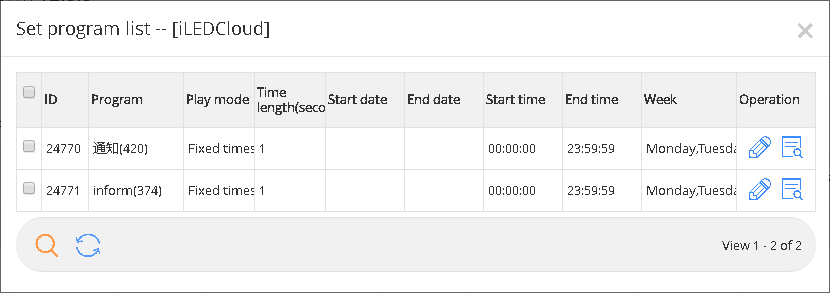
picture 5.3- 23
Users in the playlist page click add or edit button, will enter the playlist wizard interface, as shown in picture 5.3-24, users need to fill in the corresponding name,program drawing board and program types.
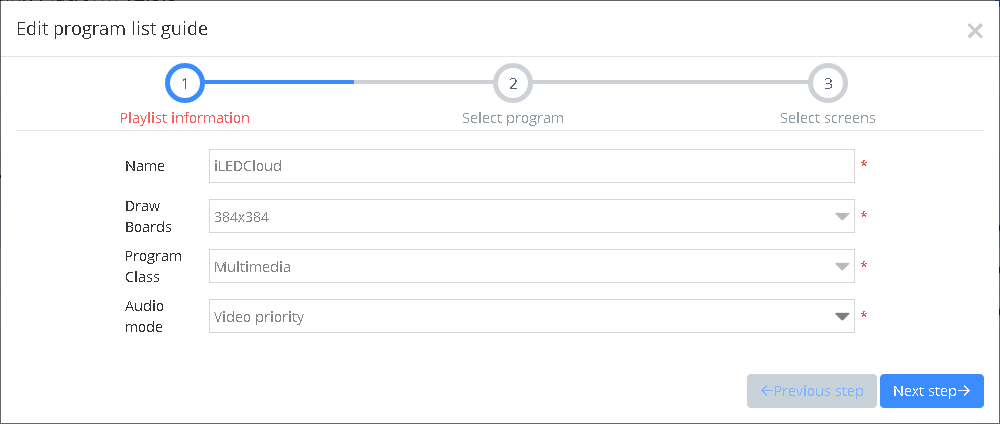
picture 5.3- 24
Then click "next step", as shown in picture 5.3-25, click the button"  ”add program to the playlist ,or view the program through button“
”add program to the playlist ,or view the program through button“  ”remove the program by button“
”remove the program by button“  ”,after select “manually approve “release”s ,then will skip the review and release, simply
create list, after that need manually reviewed after release.
”,after select “manually approve “release”s ,then will skip the review and release, simply
create list, after that need manually reviewed after release.
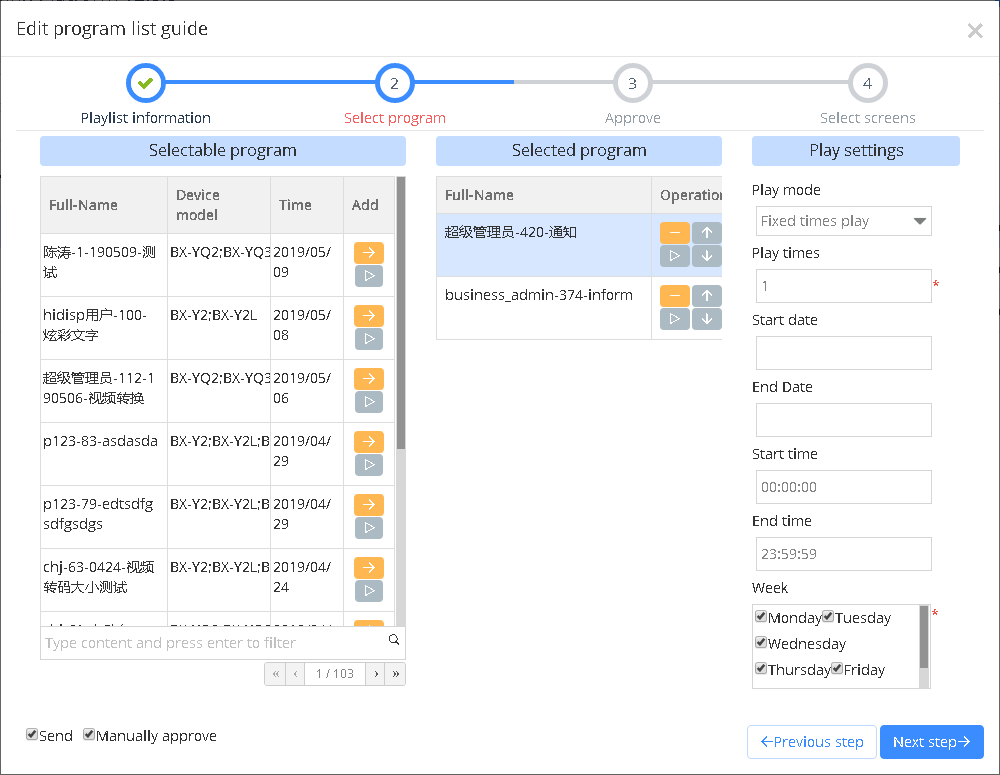
picture 5.3- 25
Click the next step to the manual approve interface as shown in the picture 5.3- 26 ,select the result as “approved”
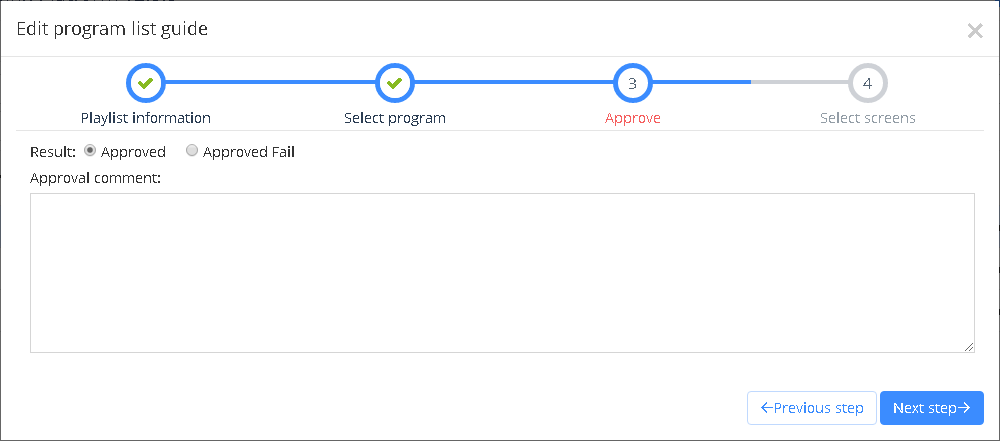
picture 5.3- 26
Click the next step button as shown in thepicture 5.3- 27,select the screen ,then will display the correspond usable screen ,user can view the screen status in the”all screen” option.
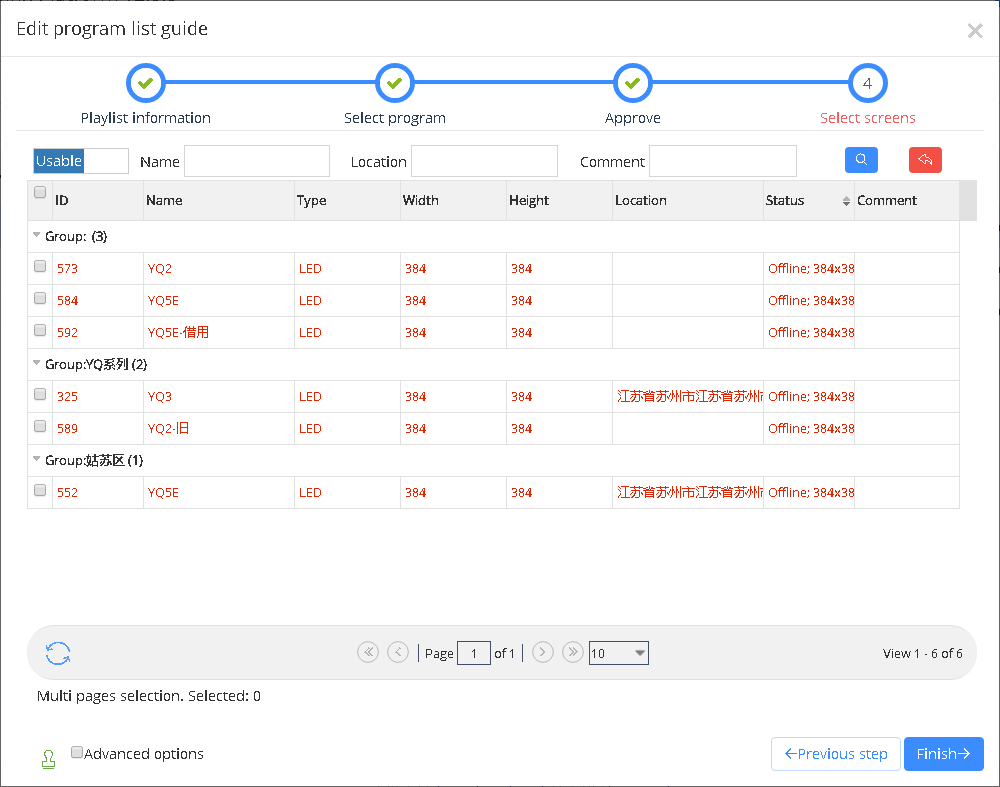
picture 5.3-27
If user want to create auto task, need to check the “Advanced options” and click the next step as shown in the picture 5.3-28, users write the data then click finish will be ok.