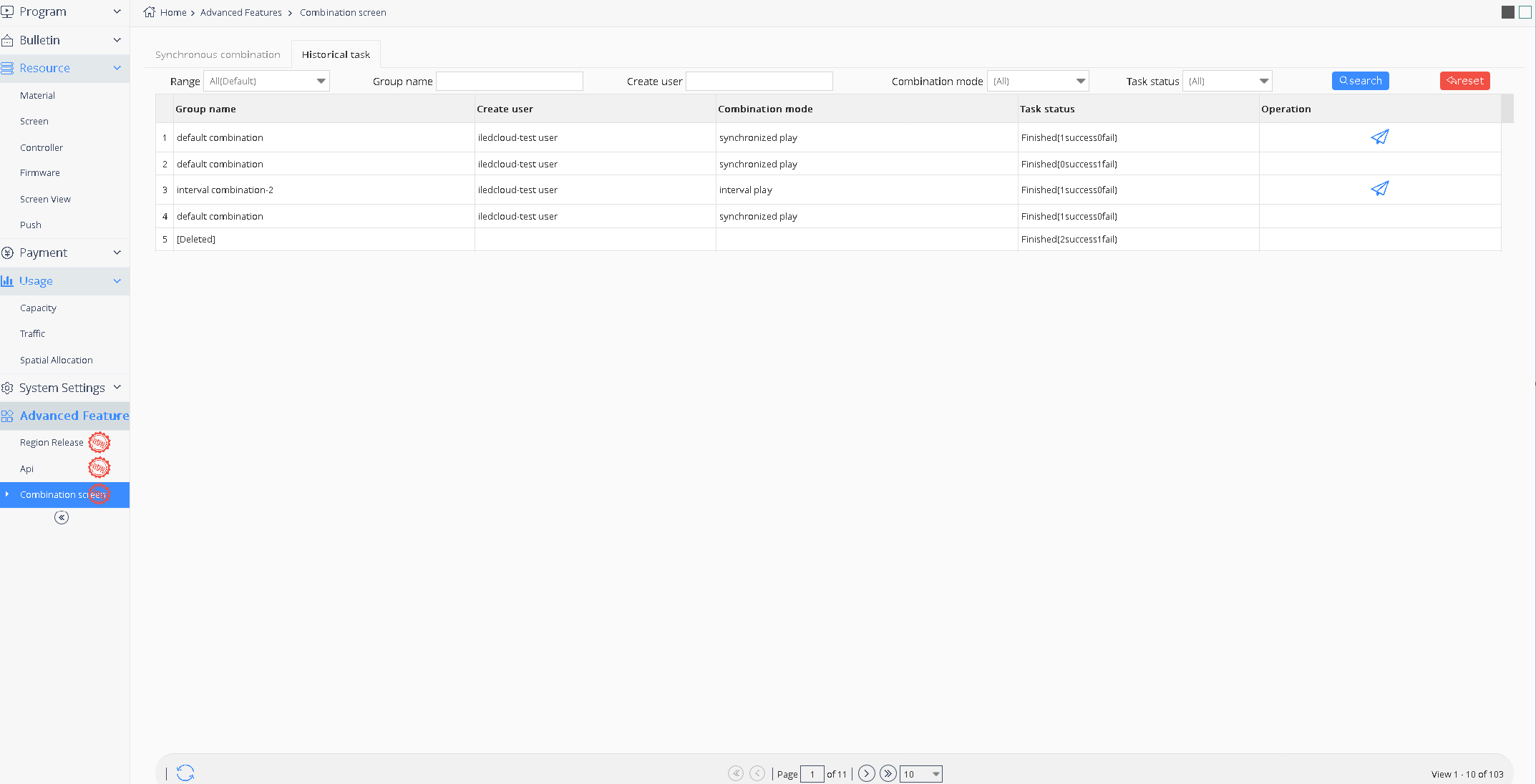5.9.3 Synchronous combination
In order to meet the requirements of play the same picture on different screens at the same time, the v2.2.0 version of the platform has added the function of synchronous combination, including simultaneous play and interval play. Simultaneous play means that all screens play the same program at the same time.Interplay is a sequence of multiple screens, each X seconds slower than the previous one, allowing viewers on the move to seamlessly watch the full program.
The user can click the "+" button at the bottom left of the page to select the desired combination mode of synchronization, as shown in picture 5.9-6.

picture 5.9- 6
Click the next step to enter the page of setting synchronization content, click the "+" in the lower left corner to select the screen that needs synchronization (currently only supports the online Y series controller). In order to ensure the synchronization effect, it is recommended to select the Y series controller of the same model and firmware version, and ensure that the matching degree of each controller's screen parameters is greater than 60%.See picture 5.9-7.
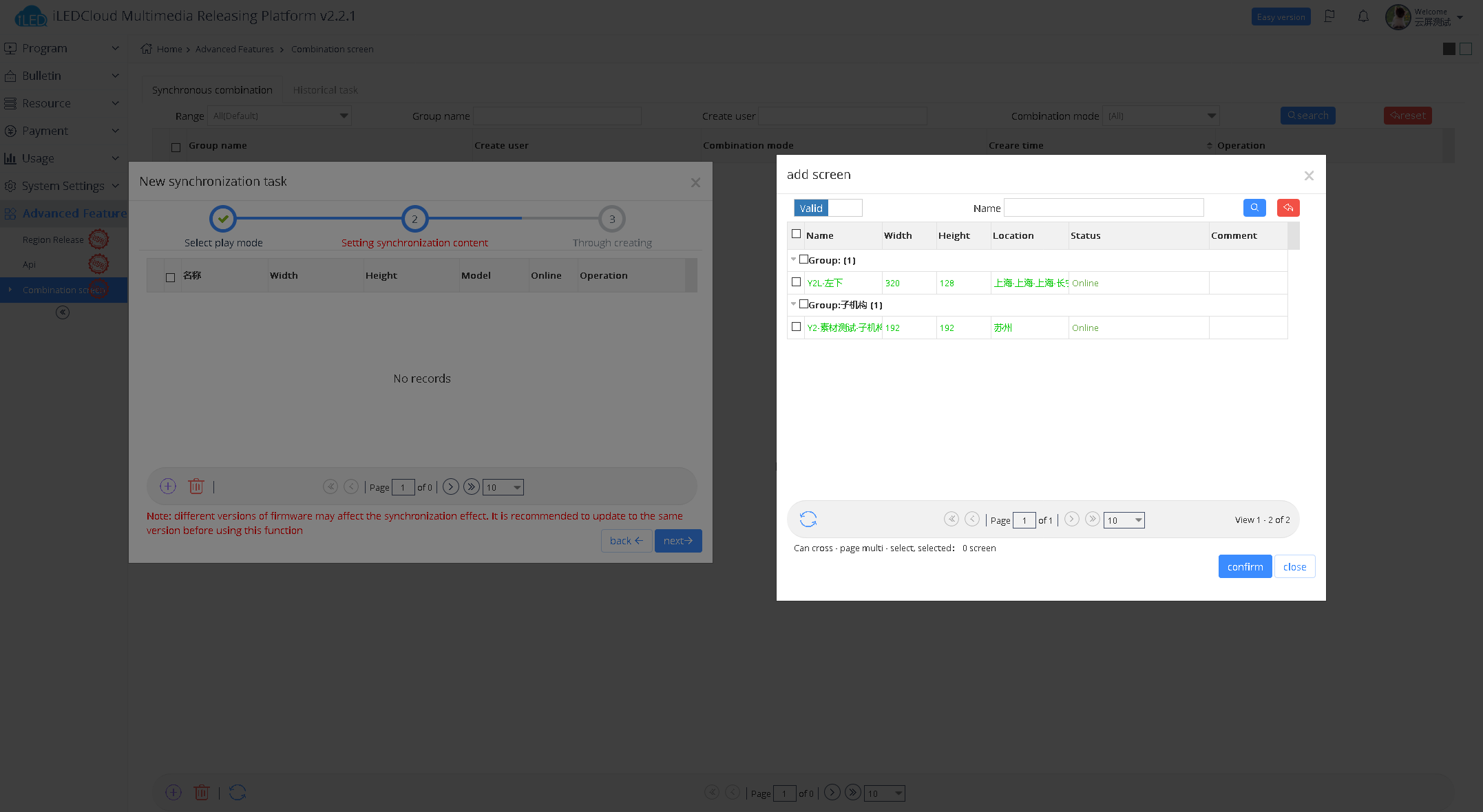
picture 5.9- 7
If interval play is selected, the interval time of the synchronous content page should be set. After the setting is completed, each screen will start playing X seconds slower than the previous screen. Users can sort each screen in the operation column, as shown in picture 5.9-8.
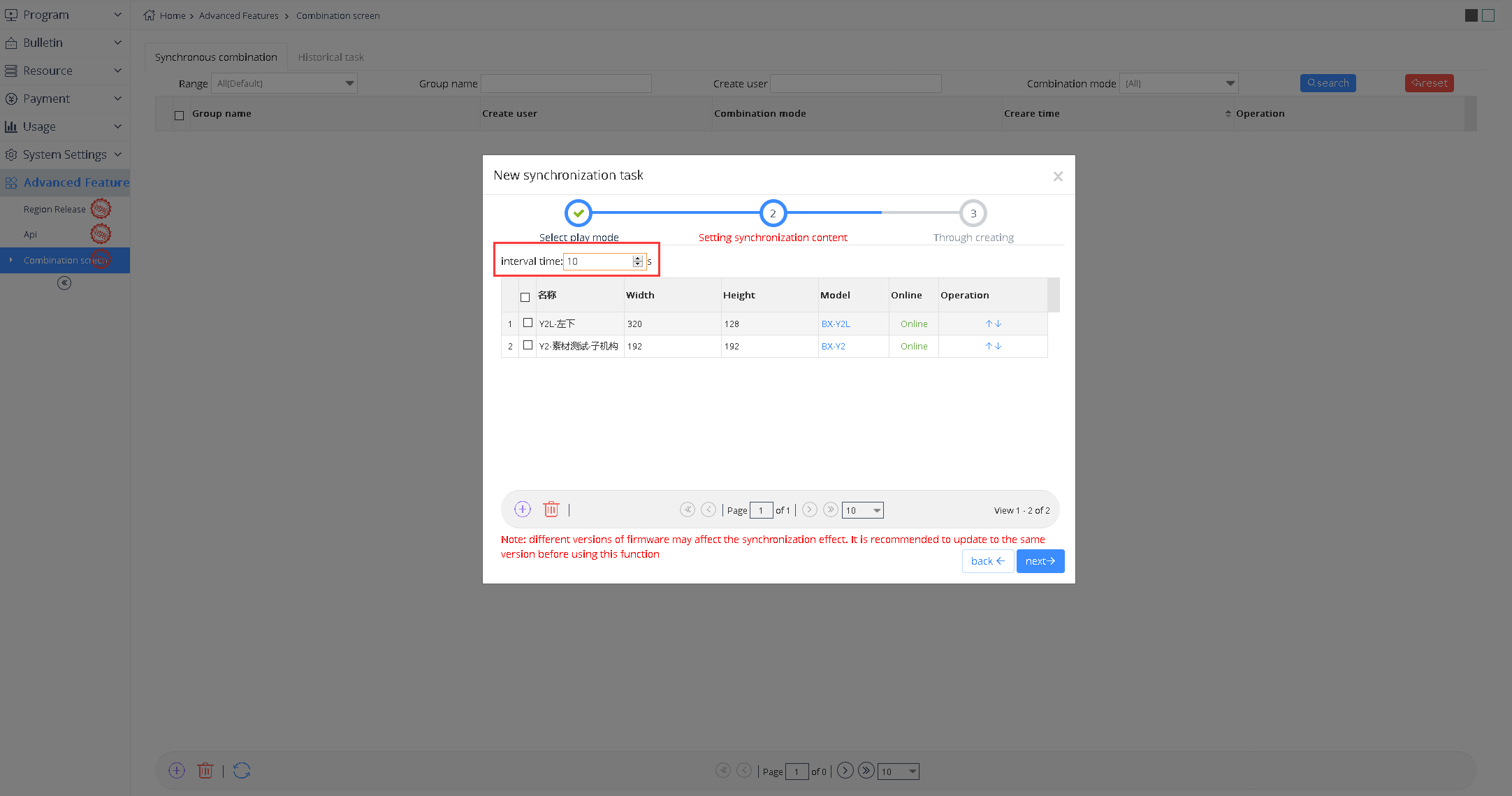
picture 5.9- 8
Click the next step to complete the creation of the synchronous combination. The user can also select the playlist here. If not, only the combination can be saved and not published.If selected, it can be saved or published, as shown in picture 5.9-9.By default, the platform will check "automatically proofread all screens when posting tasks". After checking, the platform will automatically send instructions to the selected screen when publishing tasks to ensure synchronization effect.
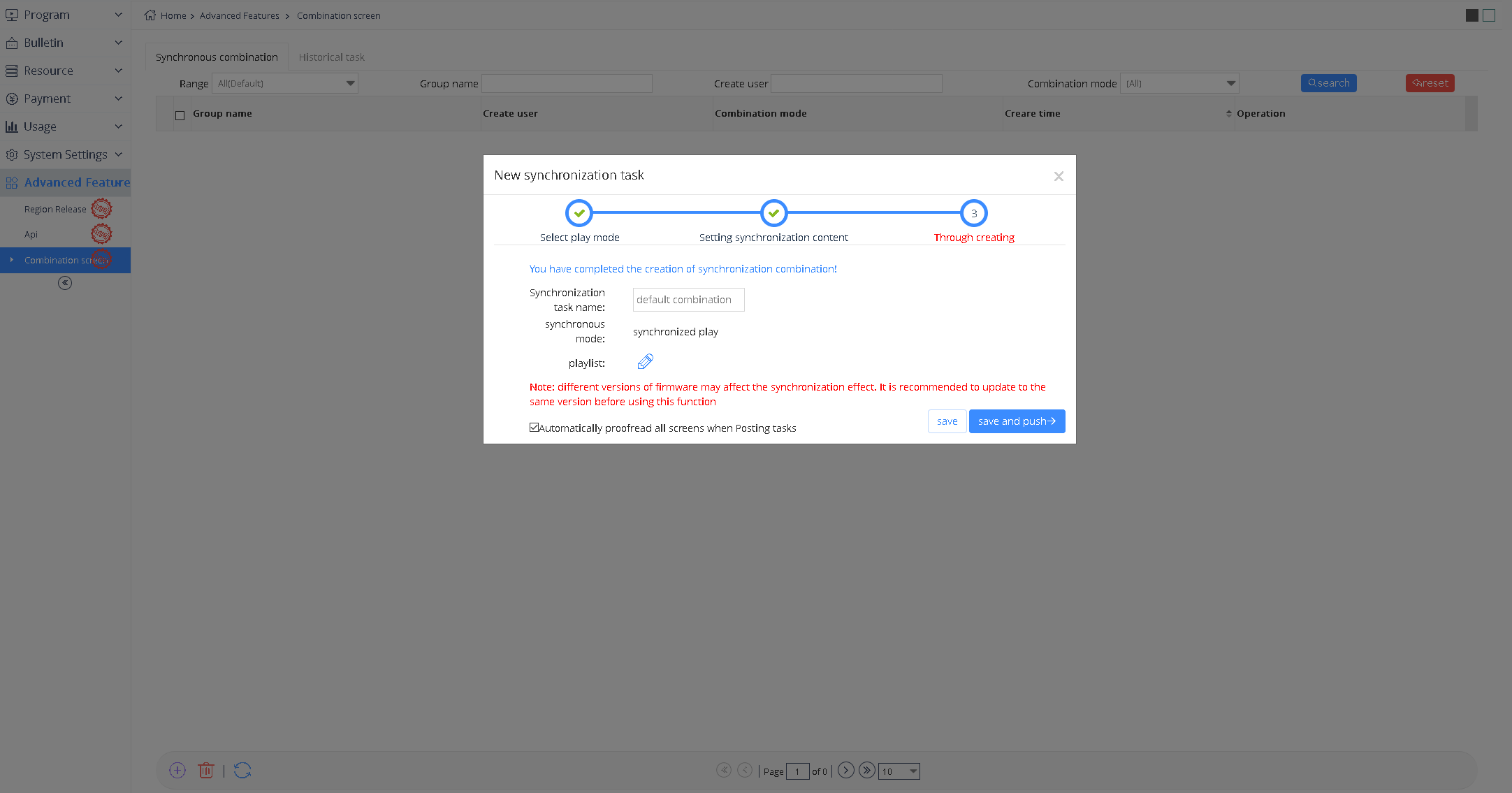
picture 5.9- 9
The user can view published synchronous composite tasks on the history task page or republish composite tasks, as shown in picture 5.9-10.