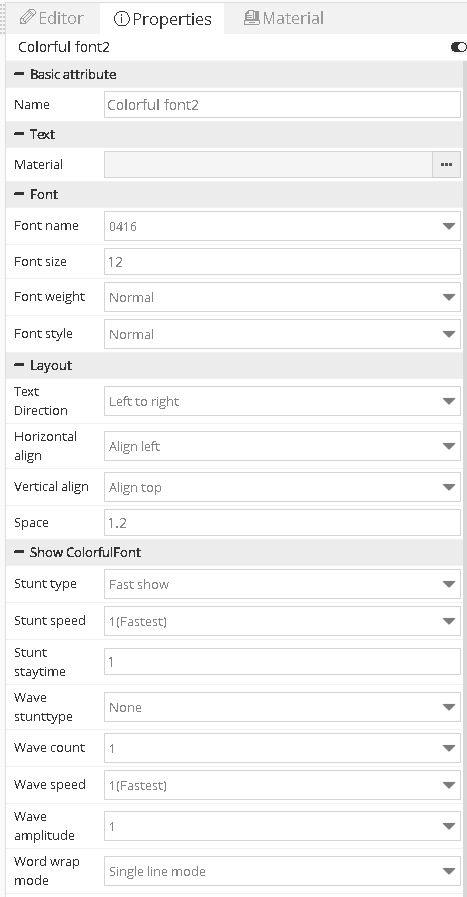6.Zone introduction
There are 11 zones in the platform ,they are : image&text zone ,subtitle zone ,text zone,video zone ,clock zone ,time zone ,timing zone ,sensor zone ,weather zone,voice zone and local live zone.
6.1 The zone features of 6th generation program
Now the platform support 6th generation,Y series and YQ series controller , different 6th generation is different with other two series controllers,the 6th generation controllers support the rich frame and colorful background ,in the program of 6th generation controller, there is “rich frame “property as shown in the picture 6.1-1 ,after select this option ,user can modify the property to display the effect as request.
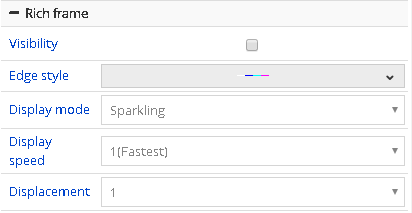
picture 6.1- 1
In the program of 6Q ,there is rich frame and colorful background property as shown in the picture 6.1-2,in the “colorful background”can support the static background and dynamic background .user can click the “add” button to select the background as shown in the picture 6.1-3,in the picture 1 ,the background can set the zoom mode ,the default static mode is stretching and can set the display speed in the the dynamic background
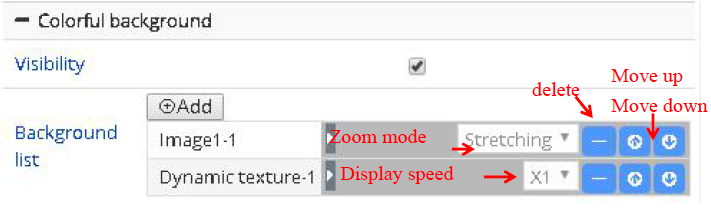
picture 6.1- 2
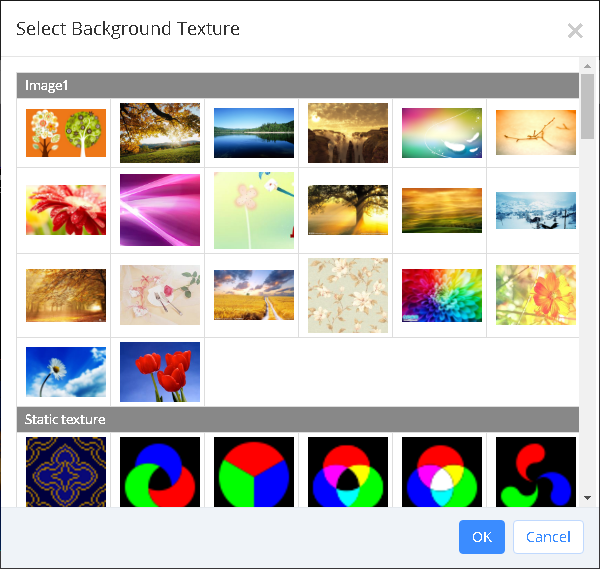
picture 6.1- 3
6.2 Image&text zone
The image&text zone including the text ,image and table material ,the feature is strong edit function and can set the text format ,user can click the edit button as shown in the picture 6.2-1,open the editor then as shown in the picture 6.2-2 and picture 6.2-3.
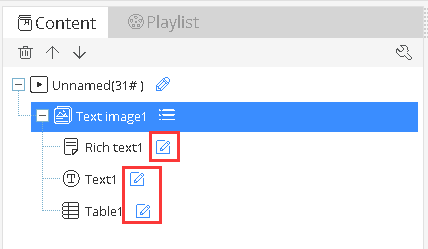
picture 6.2- 1
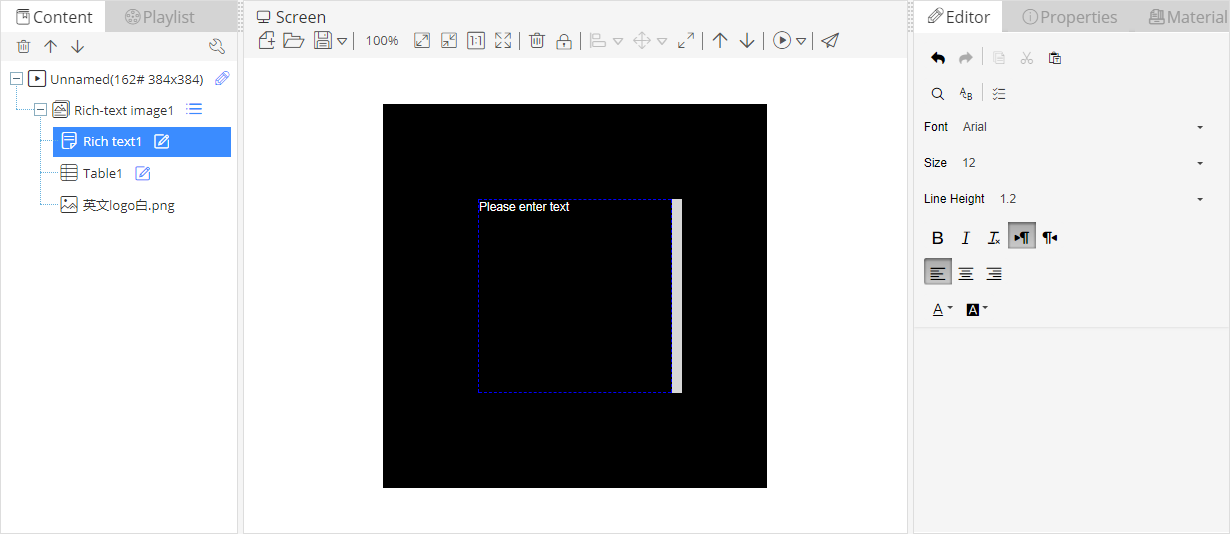
picture 6.2- 2
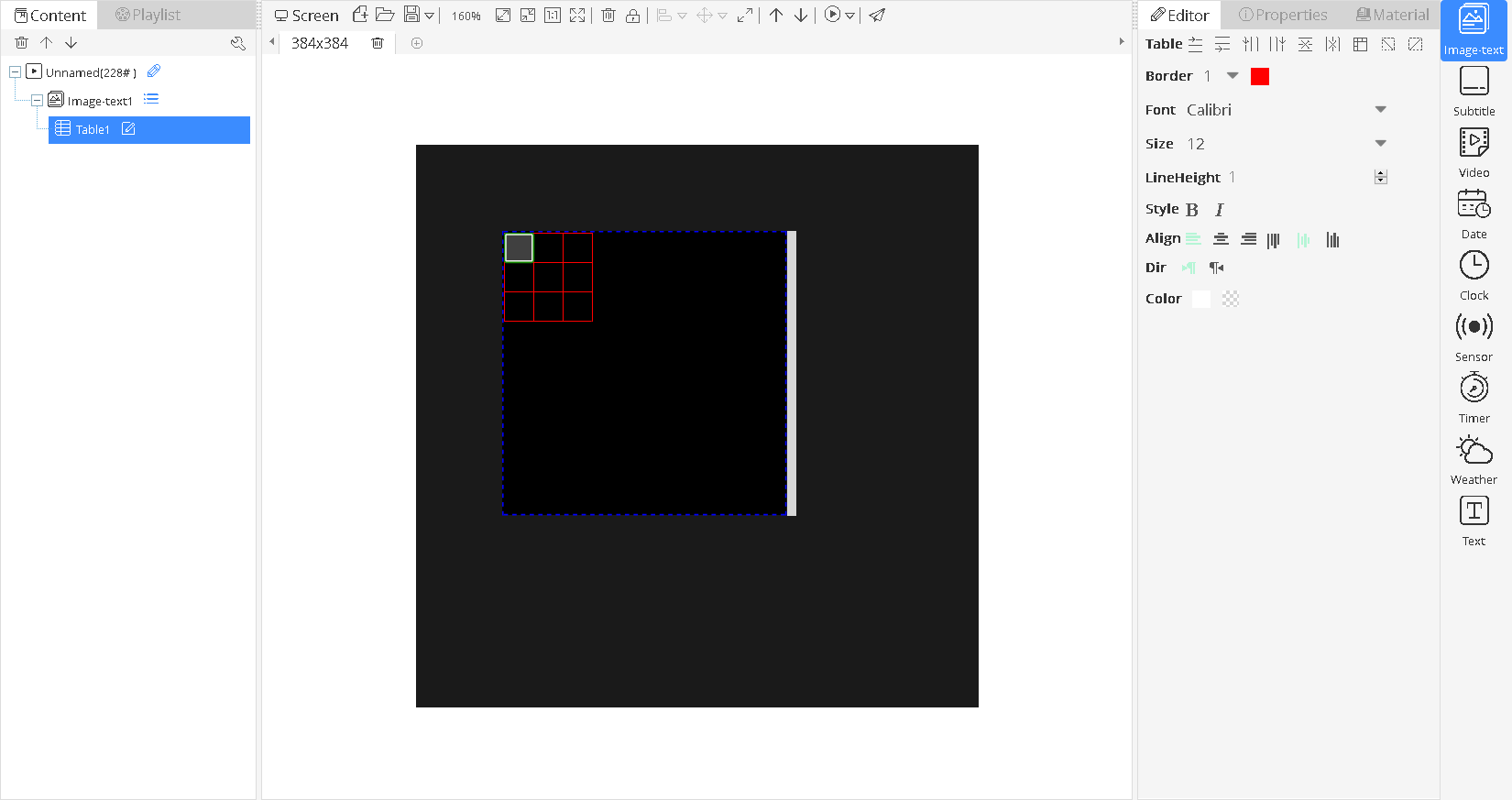
picture 6.2- 3
The image&text properties like shown in the picture 6.2-4 ,including the basic property ,time ,material ,show effect ,in the basic property ,user can modify the name to change64 the material name in the zone ,in the time property can modify the image stay time ,in the material property can modify the image and zoom mode ,in the show effect ,can modify the image show effect and display speed(value is bigger ,the speed is slower)and pixel speed(if the multi media device is too lower version ,then use this option to control the speed)
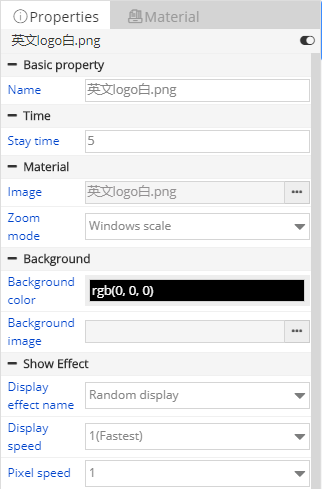
picture 6.2- 4
The text property in the rich text-image as shown in the picture 6.2-5,including the basic property ,time ,text ,background and show effect . Can modify text material the text property ,and modify the text background color or image background in the background property.
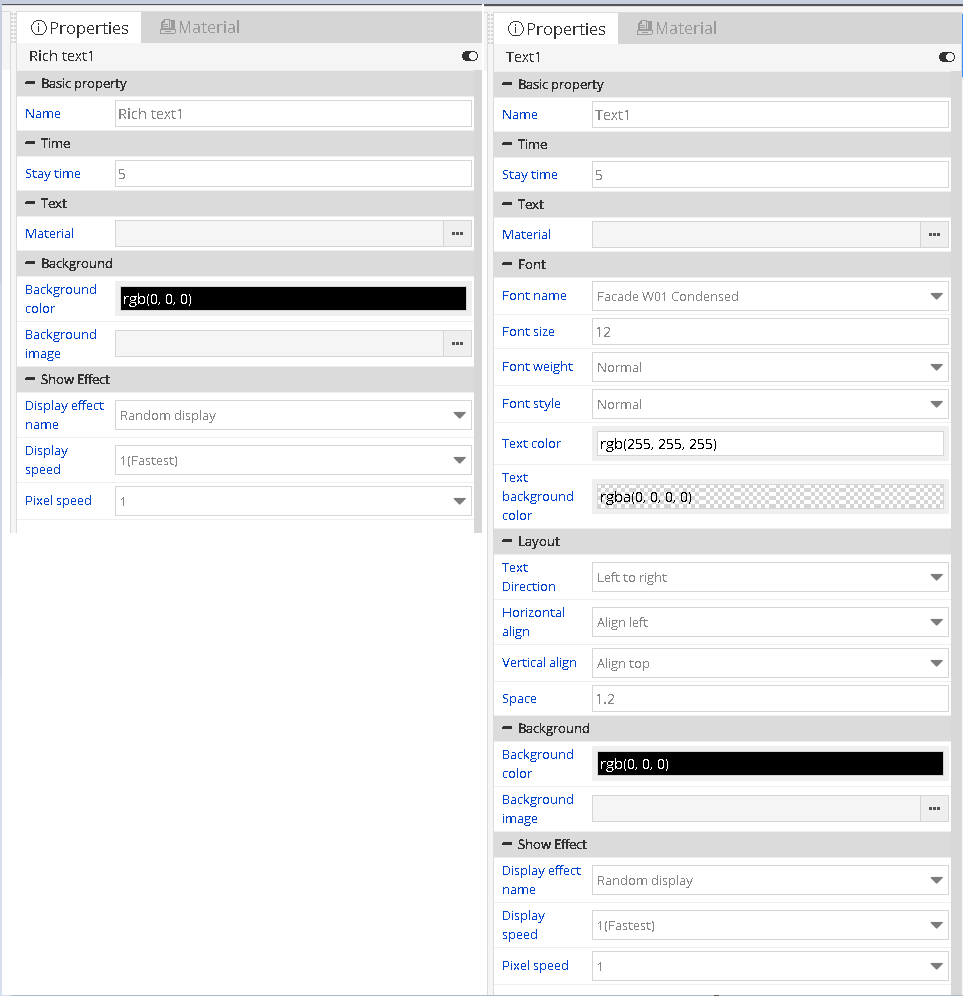
picture 6.2- 5
The property of the table in the text-image zone as shown in the picture 6.2-6 ,including the basic property ,time ,material and show effect .in the material property ,user can select the other material as request.Users can integrated multi tables, or copy the content from Excel. But cannot copy table types, users need to adjust manually.
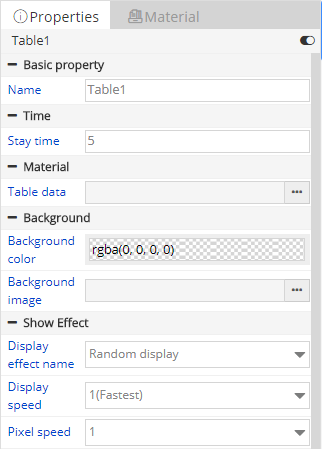
picture 6.2- 6
6.3 Subtitle zone
The subtitle zone including the text material ,the text material format can set in the text editor or property ,the text property default is no break space and” continue move left”.the subtitle zone text editor is similar as the text-image zone .as shown in the picture 6.3-1,because in the subtitle zone the text is no break space ,so there is no break space button and line space property in the editor.the subtitle zone text material as shown in the picture 6.3-2
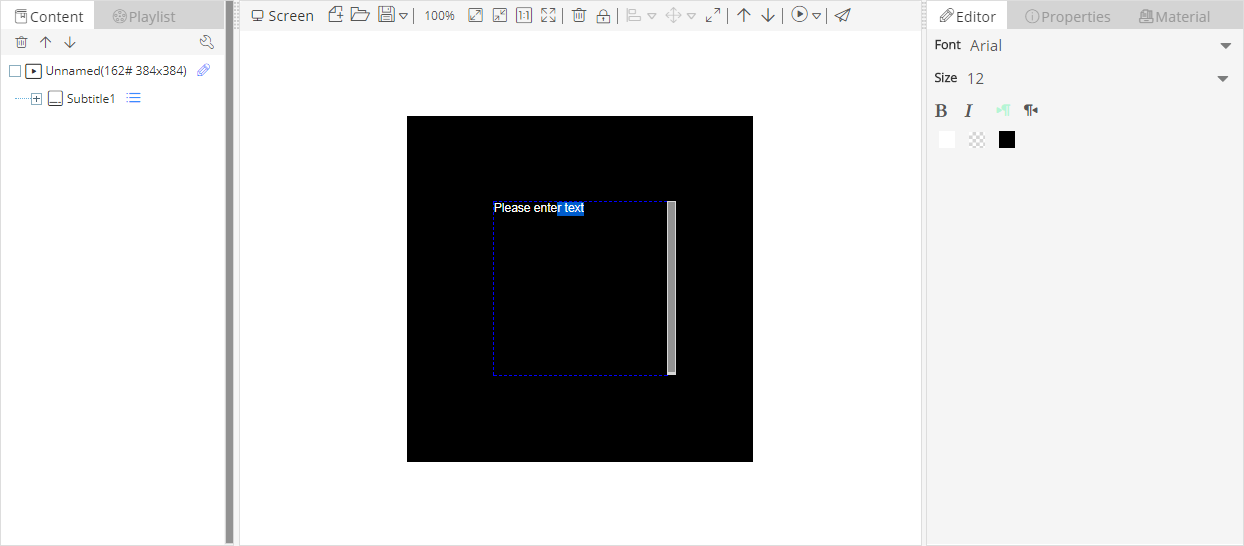
picture 6.3- 1
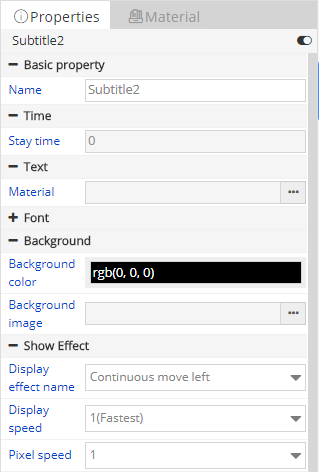
picture 6.3- 2
6.4 Text zone
Text zone including only text material,there is editor for text material as shown in the picture 6.4 1, The font is fixed in text zone, users can set by themselves.
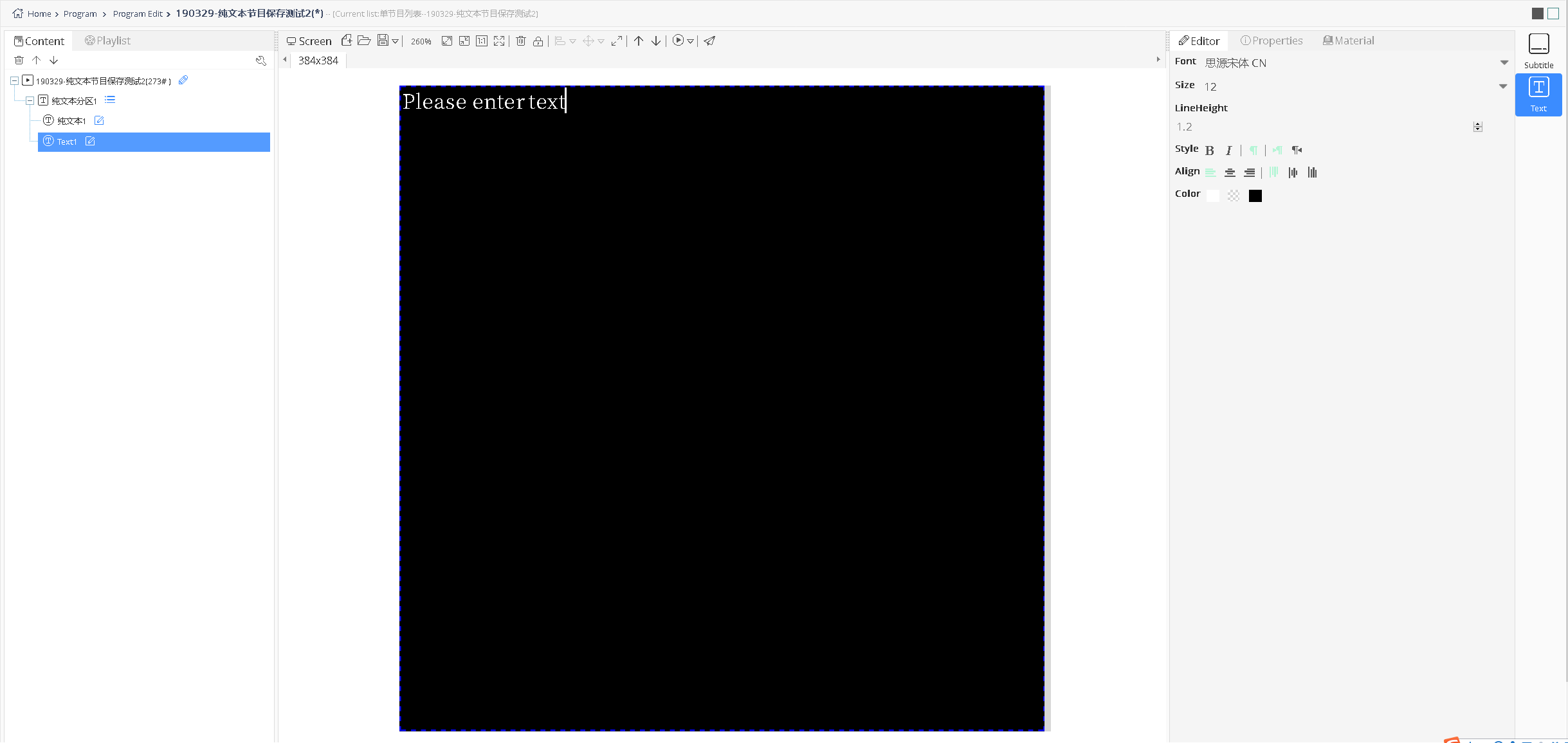
picture 6.4- 1
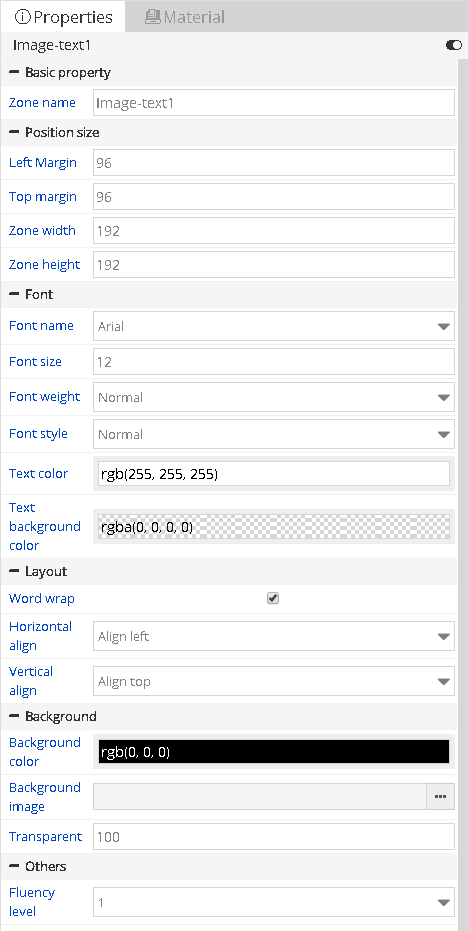
picture 6.4- 2
6.5 Video zone
Video zone contains only video material, the user can add the video file upload in material management.Video material properties in 6th / Y series program and YQ is slightly different, such as in the picture 6.5-1 and picture 6.5-2, user can make intercepted in the 6th or Y series program , users only need to set properties "interception start" (must be less than or equal to the total length) video, the video length "properties will change, the rule is" interception start "and" video time "will be less than or equal to the total length of video material. YQ shows the user can modify "video length" properties to modify the video time in the actual display. User can modify the video file and video volume(1-100).the video material zoom mode can be divided into "according to the original scale" and "according to the proportion of window", if by "according to the original proportion", video material will display black, if "according to the proportion of window" video will fully display on screen display.
In Y series program, user can clone 3 video zones at most, the video materials are same in original video zone and clone video zones.User can right mouse-click the original video zone and click “clone” to create clone video zones.
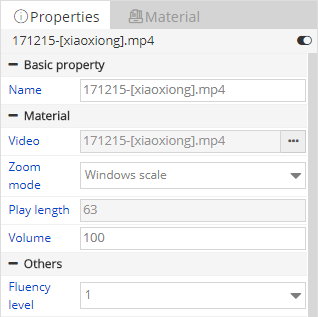
picture 6.5- 1
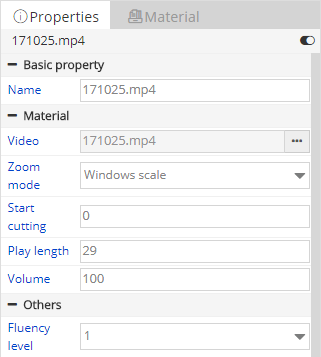
picture 6.5- 2
6.6 Clock zone
The clock zone contain the clock material ,as shown in the picture 6.6-1 ,after create the clock zone ,user can edit and manage the clock zone in the edit list of the right side. As shown in the picture 6.6-2
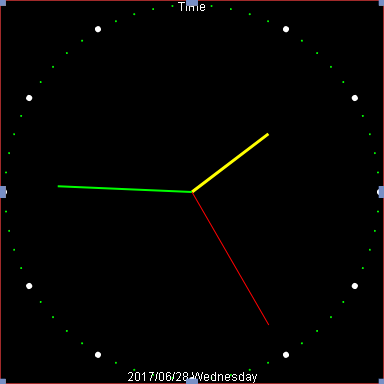
picture 6.6- 1
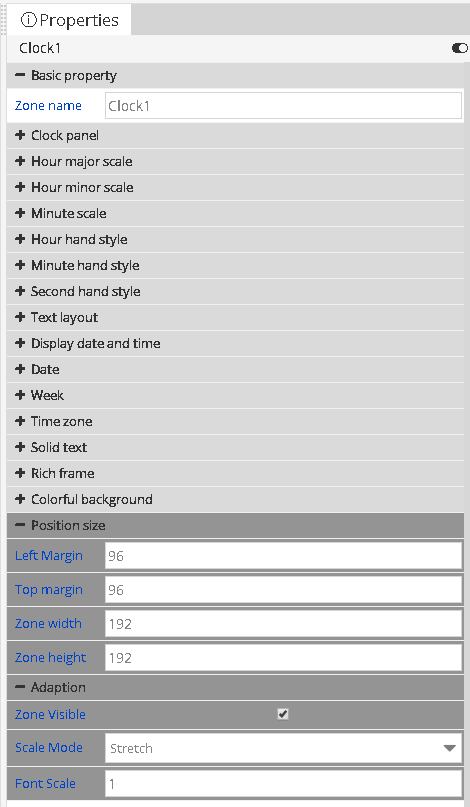
picture 6.6- 2
6.6.1 Edit the clock
6.6.1.1 Edit the clock panel
User can click the“ ”to open the clock panel ,there are 5 properties shown in the picture
6.6-3,
”to open the clock panel ,there are 5 properties shown in the picture
6.6-3,
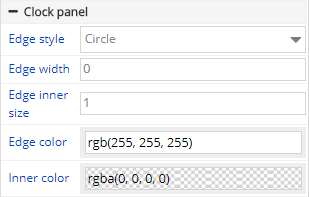
picture 6.6- 3
The edge color can be selected by the input box,as shown in the picture 6.6-4
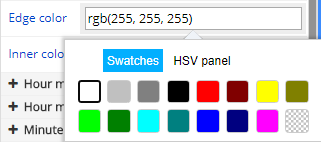
picture 6.6- 4
6.6.1.2 Edit the scale
There are 7 properties in the scale as shown in the picture 6.6-5
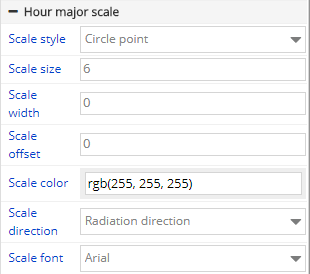
picture 6.6- 5
The following is instructions for hours major scale, set the same hour scale in the hour minor scale and minute scale .there are different scale styles as shown in the picture 6.6-6.Scale scale size, width, scale migration can be manually input, also can adjust by the right side of the tool adjustment(note: the numerical should not be too big, the user's own adjustment).Dial color can by clicking on the right side of the color selector to choose a variety of different colors.Scale direction can choose different directions by the drop-down list, as shown in picture 6.6-7.Scale font can be choose by drop-down list, as shown in picture 6.6-8.
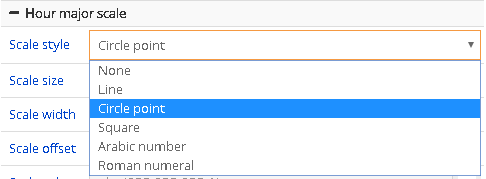
picture 6.6- 6
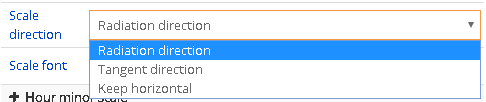
picture 6.6- 7
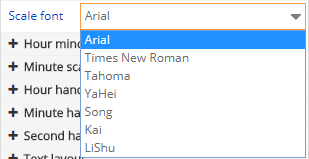
picture 6.6- 8
6.6.1.3 Edit hour/minute/second hand style
User can set the hour/minute/second hand style in the property as shown in the picture 6.6-9,the length ,width can be input by manual ,also can adjust by the right side tool(notes:if use the adjust tool ,the increased value is 1 ,if exceed the clock panel,suggest to use the manual input) the scale color can be choose by click the color selector.
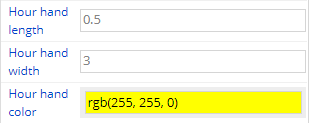
picture 6.6- 9
6.6.1.4 Show the date time and date week edit
Users can set the date and the bottom offset in the date property(notes:if the offset value is bigger ,then the date location will be closer to the top )cweek", the effect as shown in picture 6.6-1.After the date display, can expand the date attribute for editing, as shown in picture 6.6-10.
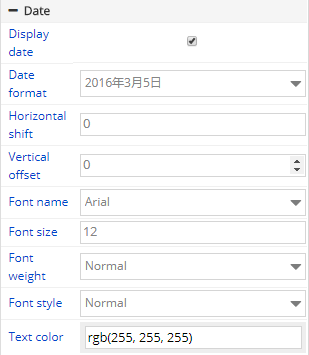
picture 6.6- 10
After display the week ,then can expend the week property ,and edit the week property as shown in the picture 6.6-11
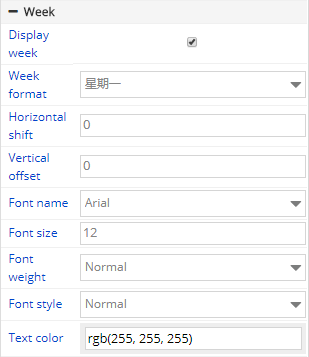
picture 6.6- 11
6.6.1.5 Set data zone
User can set the time difference to display the current time(note:jet lag, the gap is positive,then plus the setting hour difference to the current time .when negative, then minus the setting hour difference value ,the hour difference maximum is plus or minus 12, minute difference plus or minus maximum 59),as shown in the picture 6.6-12

picture 6.6- 12
6.6.1.6 Edit the solid text
In the solid text property ,select the “display solid text ”option ,then there will be corresponding text display on the clock, as shown in the picture 6.6-1, the text edit interface as shown in the picture 6.6-13
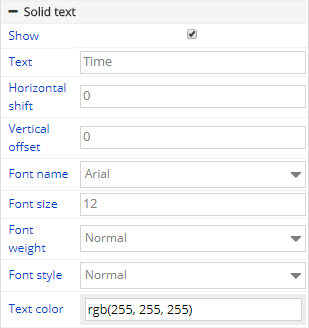
picture 6.6- 13
6.7 Time zone
Time zone contains the text time material, as shown in the picture 6.7-1
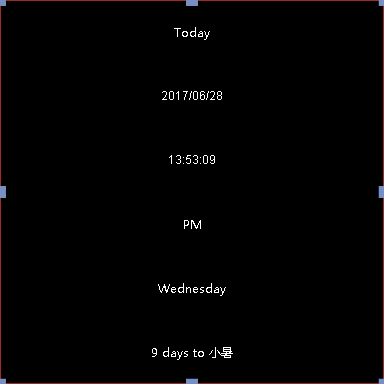
picture 6.7- 1
6.7.1 Edit the time zone
The time zone property as shown in the picture 6.7-2
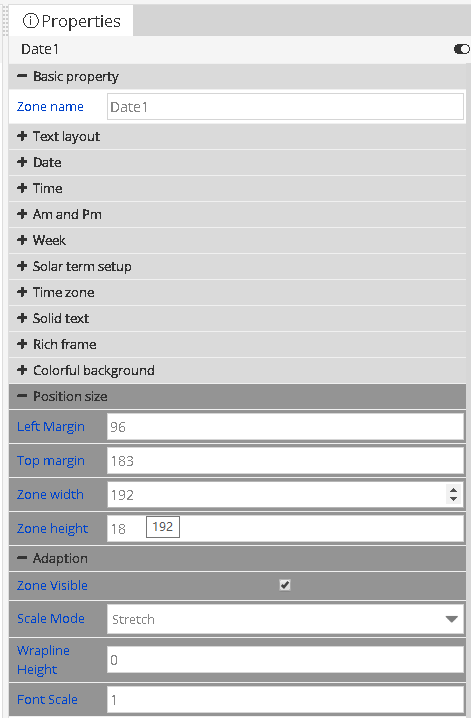
picture 6.7- 2
User can select the option whether to show the current information in the time zone, then set the information format and style ,for example the date property as shown in the picture 6.7-3
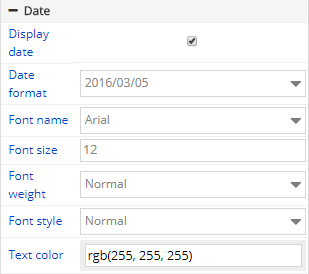
picture 6.7- 3
6.8 Timing set zone
Timing set zone contains the text material as shown in the picture 6.8-1, the main property is timing setting ,display setting ,solid text as shown in the picture 6.8-2
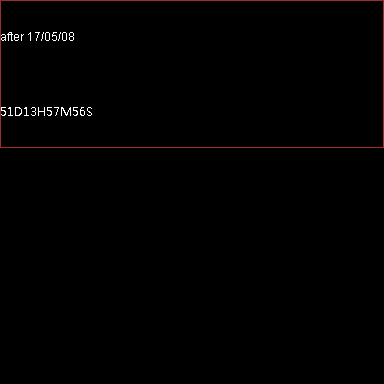
picture 6.8- 1
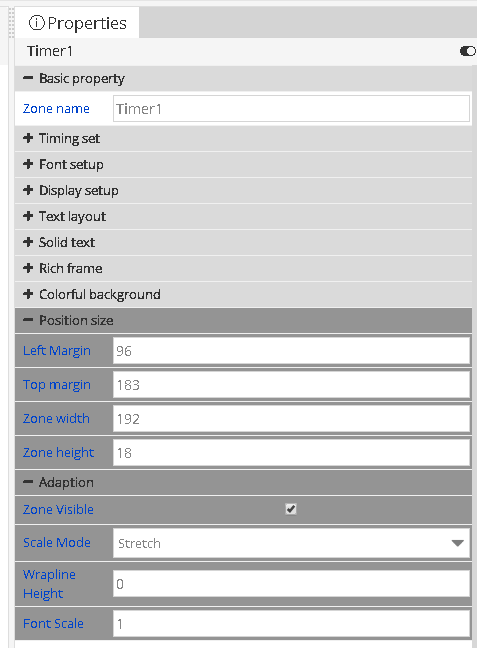
picture 6.8- 2
6.8.1 Edit the timing setting
6.8.1.1 Timing setting
In the time setting ,user can select the countdown and count up style in the list (notes: when use count up ,then the target date should be early than the current date) if need select the stopwatch accumulation and display unit, target date, target time can be set users (note: the default is the current time),as shown in the picture 6.8-3
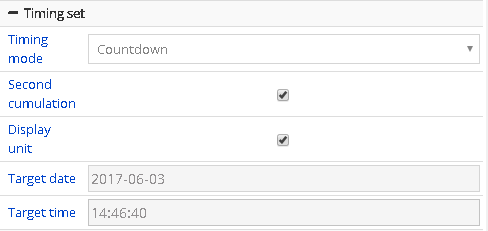
picture 6.8- 3
6.8.1.2 Display setup
user can set the display content in the display setup ,as shown in the picture 6.8-4, if all the value is 0 then will automatic to display all digit value(notes: if the digit is not enough ,then add 0 in front of the value ,when not display date,then can transfer the date into hours and accumulation as shown in the picture 6.8-5, when there is no hour display ,then will transfer the hour into minutes and so on)
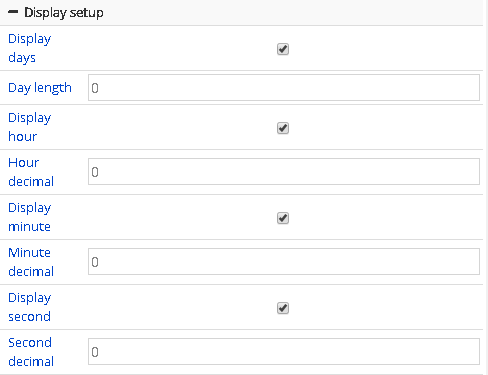
picture 6.8- 4

picture 6.8- 5
6.9 Sensor zone
Sensor zone contains the temperature ,humidity ,noise ,brightness ,water level and liquid level material (Please confirm with our technical persons if you cannot sure the items support the sensor you want or not)as shown in the picture 6.9-1.the sensor zone contain the property as shown in the picture 6.9-2
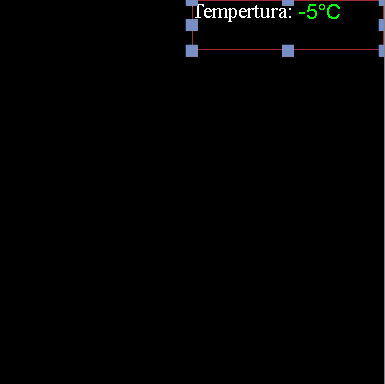
picture 6.9- 1
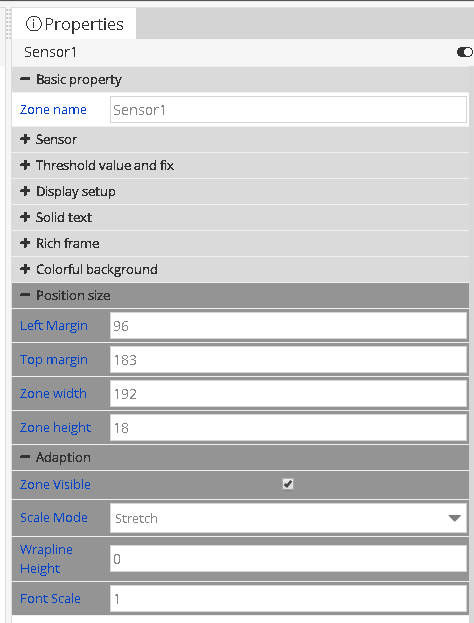
picture 6.9- 2
6.9.1 Edit the sensor zone
6.9.1.1 Choose the sensor
In the sensor zone property ,user can set the display data ,sensor type and sensor address and refresh time.as shown in the picture 6.9-3,the sensor display data can set by the option list like in the picture 6.9- 4(note: when select the display data, pls make sure controller can support the sensor ,or will not display correctly)sensor type and address will be selected by the fact situation ,the refresh time will be set by request ,default as update each 4 seconds .
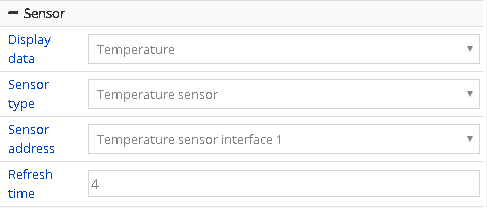
picture 6.9- 3

picture 6.9- 4
In the 6Q sensor property ,user can set the display data ,sensor type and refresh time as shown in the picture 6.9-5 ,user can select the temp ,humidity, noise, PM2.5, PM10, wind direction and wind speed.
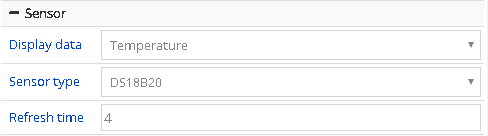
picture 6.9- 5
6.9.1.2 Threshold value and fix
User can adjust the display data by setting or fix the threshold value as shown in the picture 6.9-6.sensor fix value can be adjusted by the fix tool ,the value can be plus or minus.
There are two mode of the threshold value ,as shown in the picture ,less than the trigger or more than the trigger then can set the threshold value(if less or more than the trigger ,then the trigger will alarm and change color ,the color can be set in the setting )
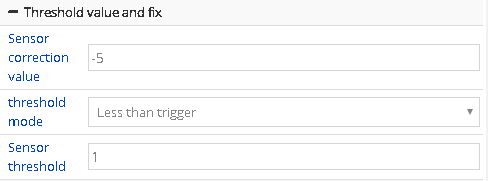
picture 6.9- 6
6.9.1.3 Display setup
Users can set the display unit, the color of the threshold value mode, and display the decimal digits, as shown in picture 6.9-7(note: the unit type can only be set as temperature units, effectively reserve refers to the decimal places, such as 1, the decimal is 0.1)finally value displayed on the screen must equal to sensor measurement value + revised * 0.1 = ^ valid number reserved bit, revised can be positive or negative integers, valid number reserved bit integer value is greater or equal to 0.
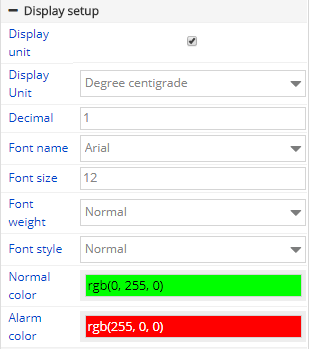
picture 6.9- 7
6.10 Weather zone
Weather zone includes weather picture and weather texts materials, like picture 6.10-1. The property of weather zone is divided into basic property, position size, background, settings and content, like picture 6.10-2. Weather zone now can support all cities weather broadcast and some main cities’ weather broadcast of other countries.
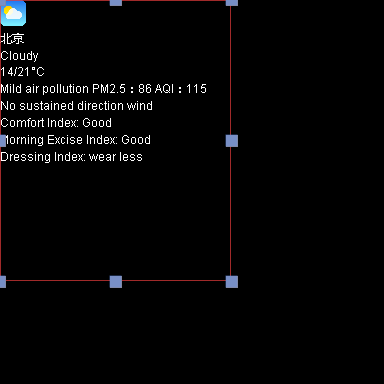
picture 6.10- 1
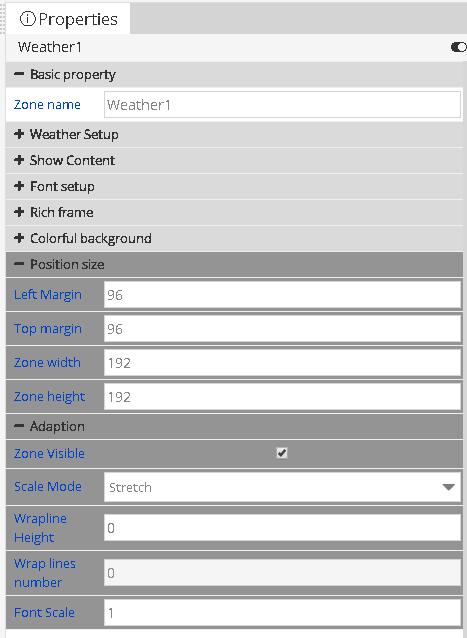
picture 6.10- 2
6.10.1 Edit the weather
In the v1.0.40 version , the weather zone in the YQ controller support the transparent background, the user can set "background color" attribute of the zone from the "background ".If set the transparent background color, it is recommended that the user choose a "quick hit", "static display", "XX shift" and "XX moving" and other special effects, or will display blurred screen .
6.10.1.1 district setup
In the setup property,user can modify the location as shown in the picture 6.10-3.
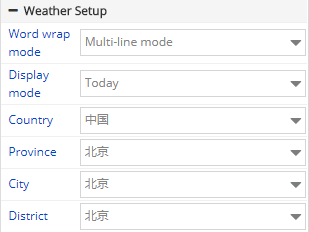
picture 6.10- 3
6.10.1.2 Content display
User can edit the content which want to display on the screen ,can select by yourself ,as shown in the picture 6.10-4.(suggestion: user can create several weather zone to make type setting and optimized the display interface)
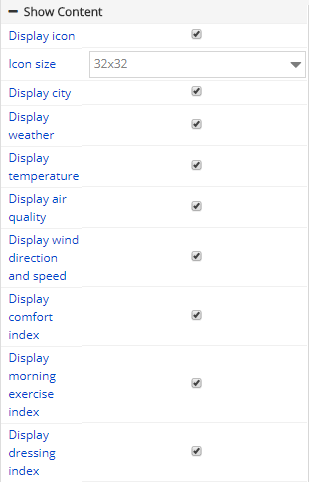
picture 6.10- 4
6.11 Local live zone
Local live zone is new zone of the V1.0.42.Currently only the YQ5E、YQ2AE and YQ3AE can support this function .contain the basic property ,location size and video source as shown in the picture 6.11-1
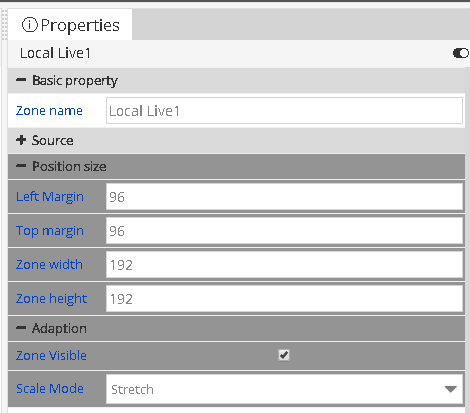
picture 6.11- 1
In the input video source ,there is two option”HDMI”and “CVBS”,If customer select display forever ,then will display all the time ,if not select it ,then will display by fixed time .
6.12 Voice zone
Voice zone now support only 6M-YY series. It includes texts materials, like picture 6.12-1users can add rich text, subtitle or uploaded text materials. Properties: basic property, position size, others, frame, colorful background and intelligent voice, like picture 6.12-2.
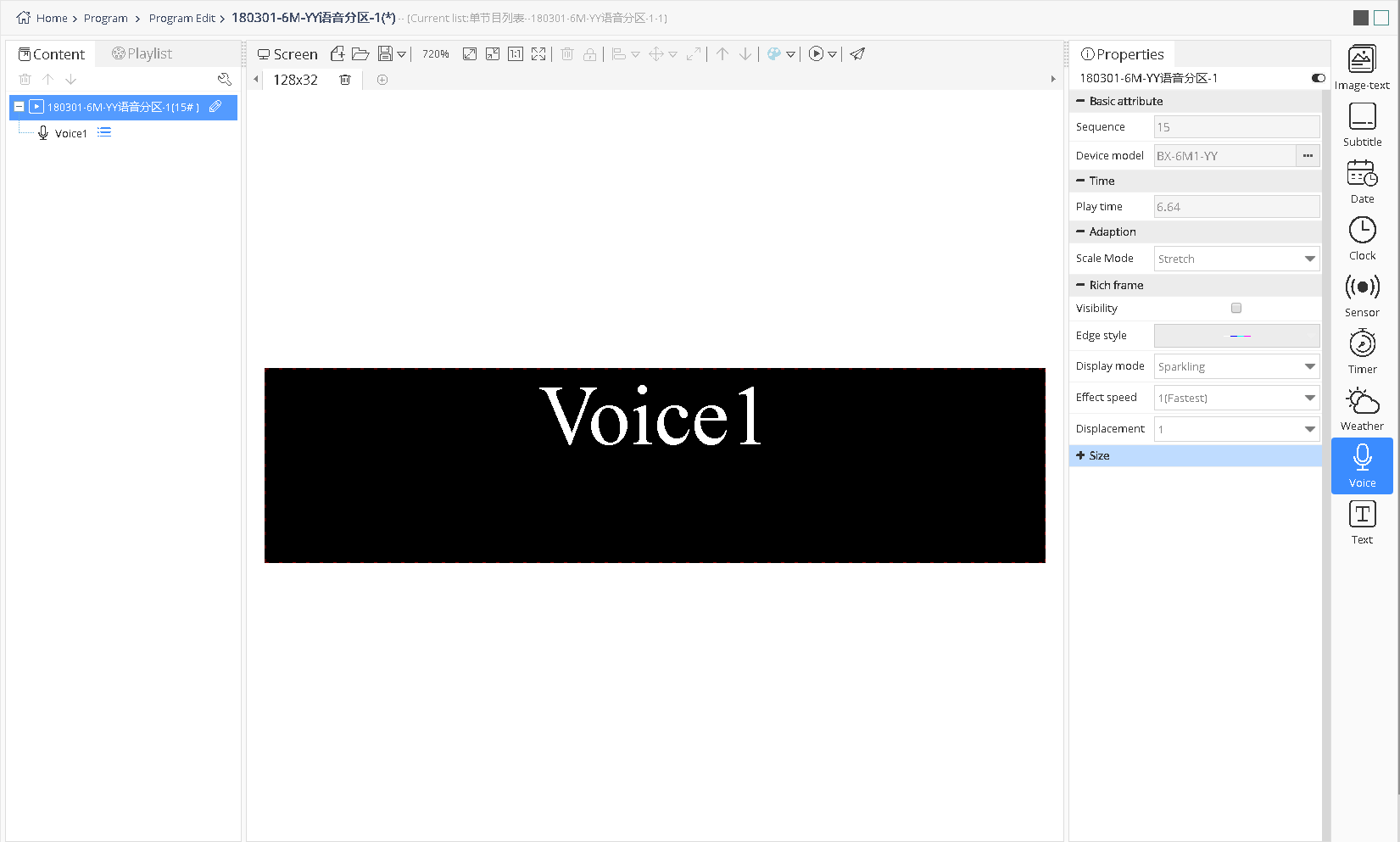
picture 6.12- 1
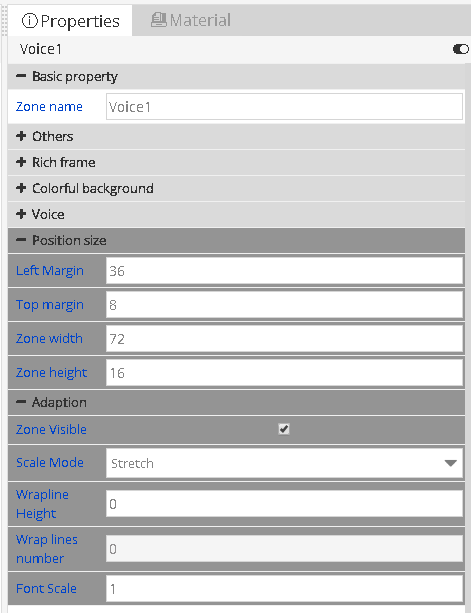
picture 6.12- 2
Users can modify the voice type, speed, volume, times, delay and mode, like picture 6.12-3.
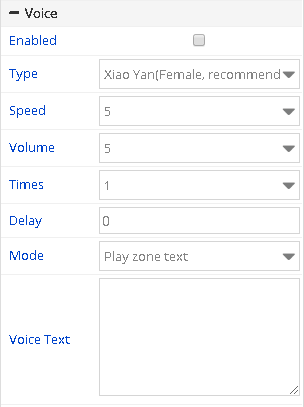
picture 6.12- 3
6.13 Colourful font Zone
Colourful font zone now support only Y series. It includes texts materials.Properties: basic property, font, layout, colorful style and position size, like picture 6.13-1. User need add several pictures in colorful style, and can adjust the type, speed and stay, like picture 6.13-2. User can set properties of colorful font texts, and can adjust basic property, text, font, layout and show colorful font, like picture 6.13-3.
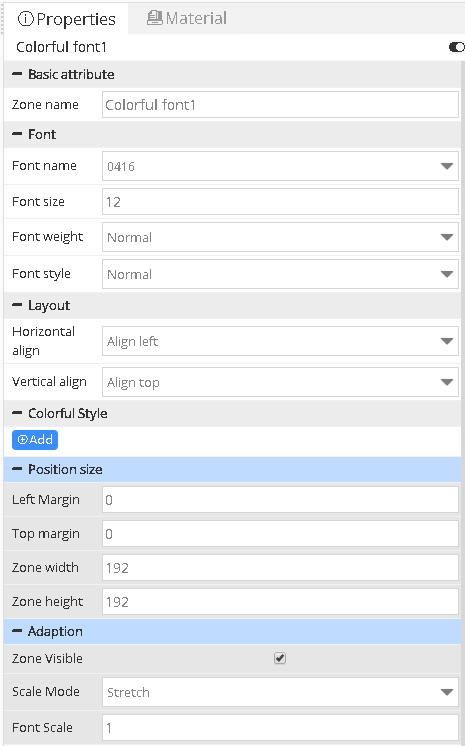
picture 6.13-1
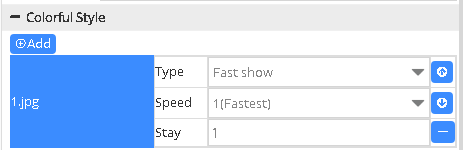
picture 6.13-2